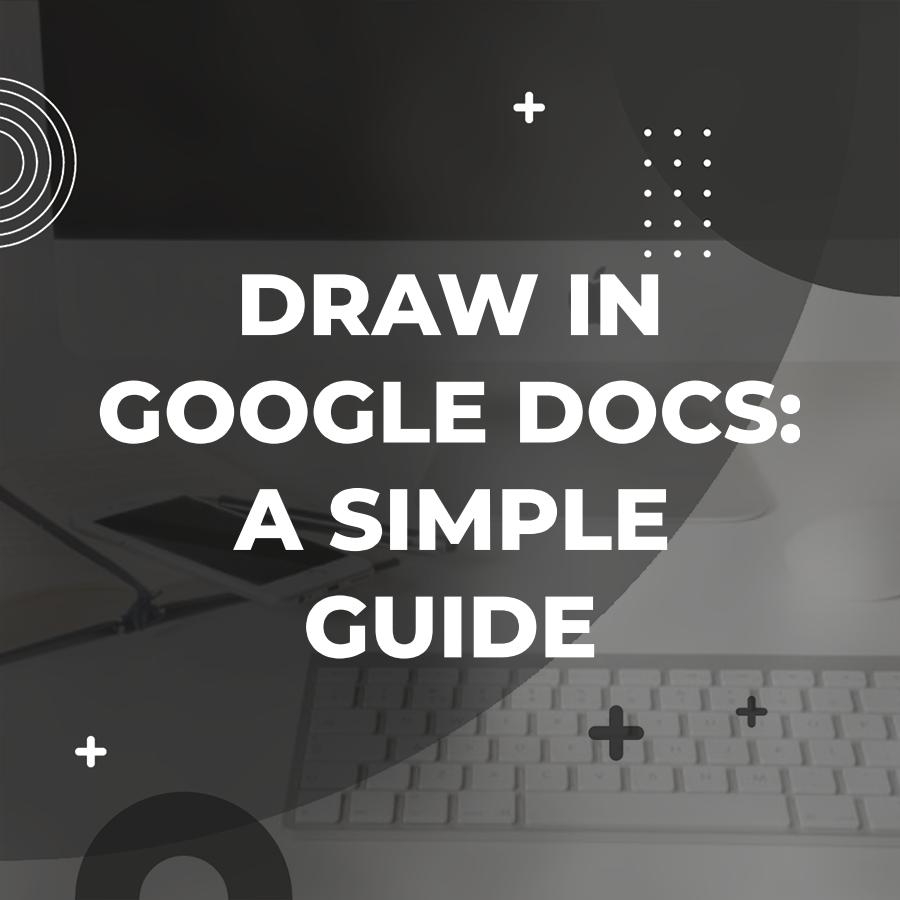Google Docs is a powerful tool for creating documents, but did you know that you can also use it to draw? Drawing in Google Docs can be a fun and creative way to enhance your documents and presentations. In this article, we will explore how you can easily draw in Google Docs.
To begin drawing in Google Docs, simply open a new or existing document and click on “Insert” in the top menu. From the drop-down menu, select “Drawing” and then click on “New” to open the drawing tool.
Once the drawing tool is opened, you will have access to a variety of shapes, lines, and colors that you can use to create your drawing. You can also add text, images, and even equations to your drawing. The drawing tool in Google Docs is simple and intuitive to use, making it easy for anyone to create beautiful drawings.
When you are finished drawing, you can easily insert it into your document by clicking on “Save and Close” in the drawing tool. Your drawing will then appear in your document, where you can resize and move it as needed. You can also edit your drawing at any time by double-clicking on it in the document.
Drawing in Google Docs is a great way to add visual interest to your documents and presentations. Whether you are creating a report, a presentation, or just a fun doodle, the drawing tool in Google Docs can help you bring your ideas to life. So next time you need to add a drawing to your document, give Google Docs a try!
In conclusion, drawing in Google Docs is a simple and effective way to enhance your documents and presentations. With a variety of tools and options available, you can easily create beautiful drawings that will impress your audience. So why not give drawing in Google Docs a try today and see how it can take your documents to the next level!