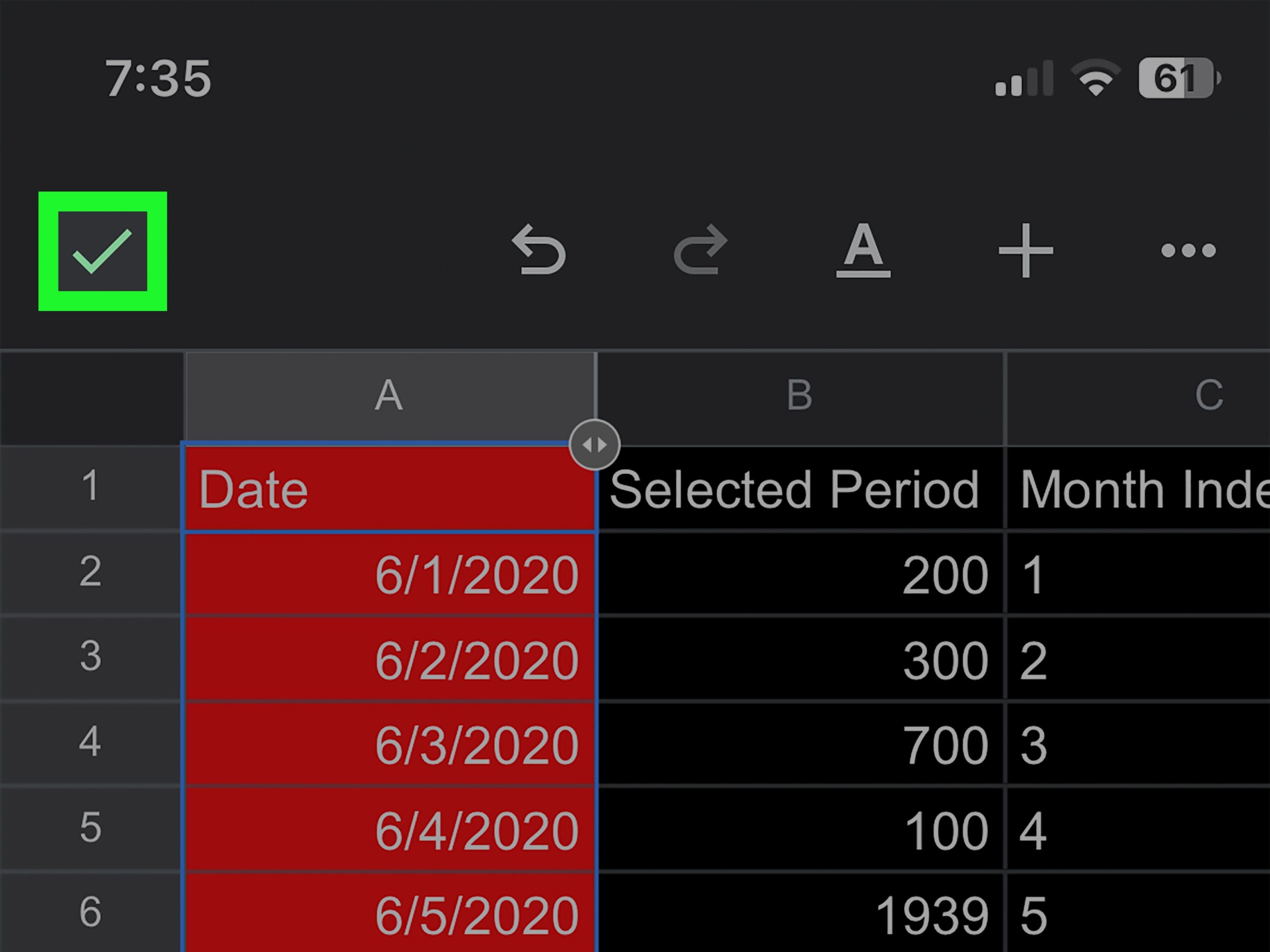Google Sheets is a powerful tool for organizing and analyzing data. One common task in Google Sheets is converting column numbers to letters. This can be useful when working with scripts or formulas that require column letters instead of numbers. In this article, we will explore how to achieve this conversion using Google Sheets script.
With Google Sheets script, you can easily convert column numbers to letters and vice versa. This can be done by using simple JavaScript functions within the script editor of Google Sheets. By understanding the logic behind the conversion, you can efficiently work with column letters in your sheets.
Converting Number to Column Letter
To convert a column number to a column letter in Google Sheets script, you can use the following function:
“`javascript
function numberToColumnLetter(col)
var letter = ”;
while (col > 0)
var remainder = (col – 1) % 26;
letter = String.fromCharCode(65 + remainder) + letter;
col = Math.floor((col – 1) / 26);
return letter;
“`
This function takes a column number as input and returns the corresponding column letter. It uses the ASCII values of characters to determine the letter based on the column number provided. By iterating through the column number and calculating the remainder, the function constructs the column letter.
Once you have defined this function in the script editor of Google Sheets, you can easily call it to convert column numbers to letters. This can be particularly useful when working with dynamic ranges or referencing cells in your sheets based on their column numbers.
By understanding how to convert column numbers to letters in Google Sheets script, you can enhance the functionality and efficiency of your spreadsheets. Whether you are building complex formulas or automating tasks with scripts, this conversion can be a valuable tool in your Google Sheets workflow.
In conclusion, converting column numbers to letters in Google Sheets script can streamline your data management processes and improve the readability of your formulas. By utilizing the numberToColumnLetter function, you can easily work with column letters in your sheets and optimize your workflow. Try incorporating this conversion into your scripts to enhance the functionality and efficiency of your Google Sheets projects.